[vc_row][vc_column][vc_column_text]Did you know Net-Results gives you complete control over the appearance of your unsubscribe message and footer?
Regardless of the country you live in, there are strict rules surrounding email marketing. In the United States, we are required to comply with the Can-Spam Act of 2003 which mandates a company has its postal address and a clearly marked option to unsubscribe in every email. Canada’s anti-spam legislation (CASL) came into effect July 1, 2014 and has similar rules as the United States.
Did you know?!
Penalties for the most serious violations of the Canadian Anti-Spam Legislation can go as high as $1 million for individuals and $10 million for businesses.
March 16 2015: Compu-Finder subject to pay $1.1 million penalty for sending users emails without acquiring their consent and not providing a way for consumers to unsubscribe from emails
We’ve Got Your Back
With the potential for major fines (not to mention damage to your reputation), the laws surrounding email marketing are nothing to mess around with. To help you stay in compliance, we’ve built intelligence into the Net-Results platform to help ensure your emails always adhere to the letter of the law. For starters, we’ll warn you if your email lacks an Unsubscribe option:
![]()
Should you neglect to add an Unsubscribe option in your email, Net-Results will append one for you when your email is sent (unless you’re sending a one-to-one or transactional email, in which case no unsubscribe message is required).
As an additional safety net, Net-Results will automatically insert your company’s postal address into your email if you forget to.
You’re a Marketer. Make Your Emails Look How You Want.
Net-Results gives you complete control over the placement, style, and appearance of your unsubscribe messaging and postal address. Customizing the design of your email footers, including your unsubscribe message and postal address, is easy and makes it simple to adhere to your brand standards and maintain consistency across your content assets.
To add a custom unsubscribe message into your email:
1. When working in Net-Results’ Drag & Drop Email Builder, drag a “Text” element from the Palette into your footer.
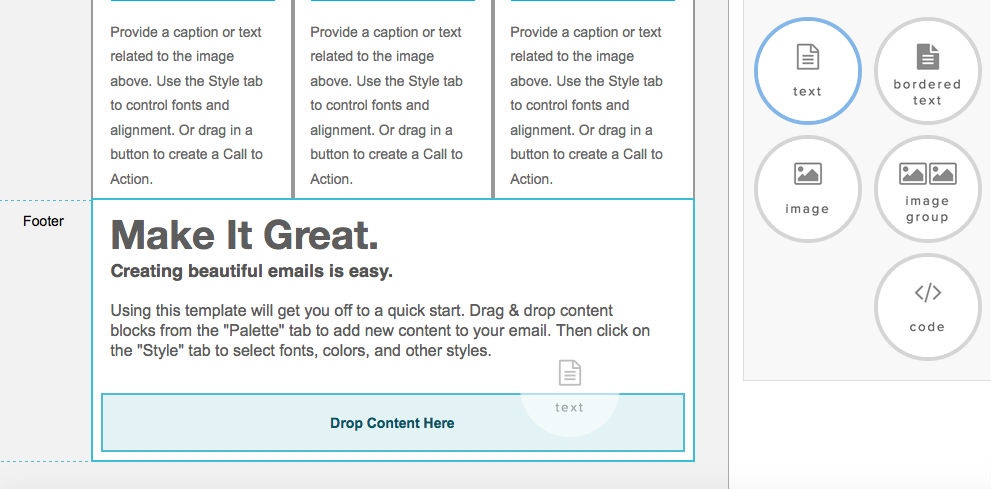
2. Once you have added your text block, delete the default text inserted. Click the drop down menu called “Personalized Fields” and select “Unsubscribe Message.” The following box will appear:
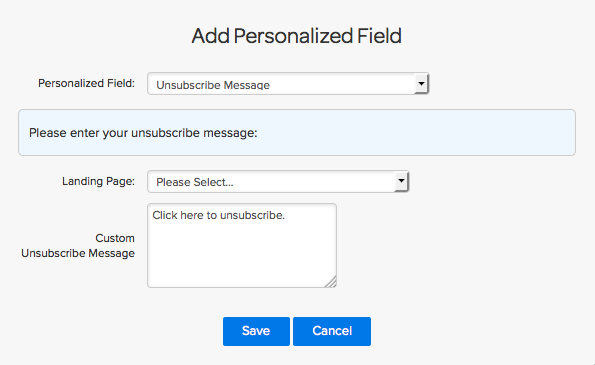
3. If you’ve created a custom Subscription Management page in Net-Results, you may direct people to that Landing Page rather than having people simply opt-out from all future communications with a single click.
Best Practice
Leverage Net-Results’ Subscription Management capabilities to offer your prospects a way to “tune” which emails they receive from you rather than simply unsubscribing from all of your future emails. This will help you to deliver more relevant content, lower the number of spam complaints you receive, and help you maintain permission based subscribers on your marketing lists.
4. Write the messaging you would like to appear in the email in the “Custom Unsubscribe Message” box. Click “Save” once you are satisfied with your unsubscribe message.
5. The email builder will insert your unsubscribe message into the footer. You may then alter its content and style it however you would like.
To add your postal address information into your email:
1. Drag & Drop a “Text” block from the Palette into your footer (or simply edit an existing text block of your choosing)
2. Once you have added a text box, delete the default text inserted. Click the drop down menu called “Personalized Fields” and select “Postal Address”. The following box will appear:
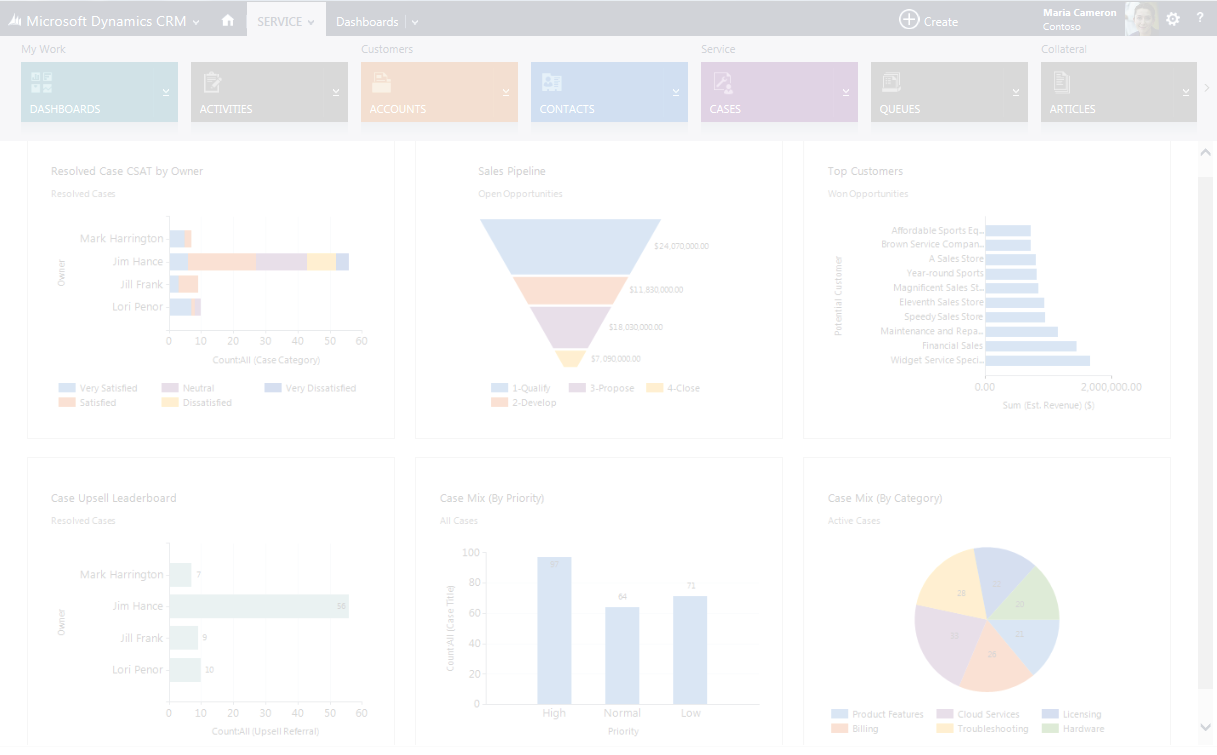
3. Make sure “Postal Address” is in the top drop down, the system will autofill the “default value” box with whatever address Net-Results has on file for your company. If the address is incorrect or you would like to add/remove information from it, you can make edits from within the “default value” box. Click “Save” once you are satisfied with your postal address.
4. The email builder will insert your postal address into the email footer. You are then free to alter its content and style it however you would like.
If you build your emails with Custom HTML:
Remember: Net-Results will auto insert an unsubscribe message and postal address if you don’t include them. These will appear in plain styling on a white background below the rest of your email. It’s likely you want to prevent these footer elements from being appended automatically.
To enable Net-Results to recognize the unsubscribe message and postal address in your Custom HTML emails, you must include HTML elements (like a <div> or a <p>) with classes of “__ma__unsubscribe” and “__ma__postal_address”. Additionally, be sure you set the href of your unsubscribe link to {MA_UNSUBSCRIBE}.
Custom Unsubscribe
<div>...your unsubscribe copy/message goes here... <a title="Unsubscribe" class="__ma__unsubscribe"
href="{MA_UNSUBSCRIBE}">...your unsubscribe link goes here...</a></div>
Custom Postal Address
<div class="__ma__postal_address">...your postal address goes here...</div>
Customizing the placement, appearance, and style of the content in your email footers can help you make the best impression and minimize drop off from your email marketing lists.[/vc_column_text][/vc_column][/vc_row]